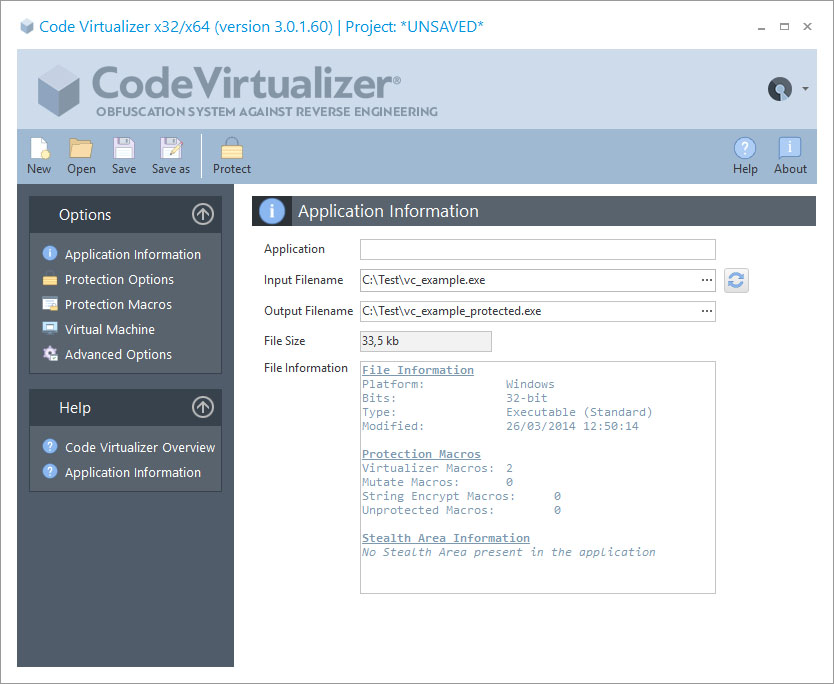
The first step to protect an application with Code Virtualizer is to select the application that you are going to protect. You can type the name directly in the Input Filename field or browse your folders to select the desired file. You can also Open a project that was previously saved.
Once the application to protect is selected, you will see information about the loaded application, such as size, file type, and most importantly, the number of functions found to virtualize. If no functions to virtualize are found, Code Virtualizer will reject any attempt to protect the application. To see how to insert functions to virtualize, please read Insert sensitive code areas.
When the application to protect has been selected and all your functions to virtualize are recognized by Code Virtualizer, you can proceed to select the desired protection options.
Special Constants in Input/Output file names
Sometimes you might want to work with relative or not fixed paths in the Input and Output file names, so you can easily move your project files across different PCs or when working in a cooperative environment with several developers. You can use special defined constants as part of the file paths. This constants can be used in other places in the user interface that refers to a file path (like the XBundler files, Splash file, etc.). The current available constants are the following:
▪%INPUT_FILE_FOLDER%: Specifies the folder of the input file
▪%OUTPUT_FILE_FOLDER%: Specifies the folder of the output file
▪%PROJECT_FOLDER%: Specifies the folder of the current project file
▪%VIRTUALIZER_FOLDER%: Specifies the folder where Virtualizer.exe is located
▪%CURRENT_FOLDER%: Specifies the current folder from where Virtualizer.exe has been launched
▪%environment_variable%: Specifies the folder defined in any environment variable. For example, if you want to get the path from the "temp" environment variable, you can write something like: %temp%\MyApplication.exe
An example of an input file to protect can be: %VIRTUALIZER_FOLDER%\MyProjects\MyApplication.exe