From the main application form, you can Add, Edit, Find and Remove Customers.
Add a new Customer
When you add a new customer the minimun information required is the "Name" and "Last Name" fields. If you plan to send emails to that customer at a later time you should specify a valid email address for that customer.
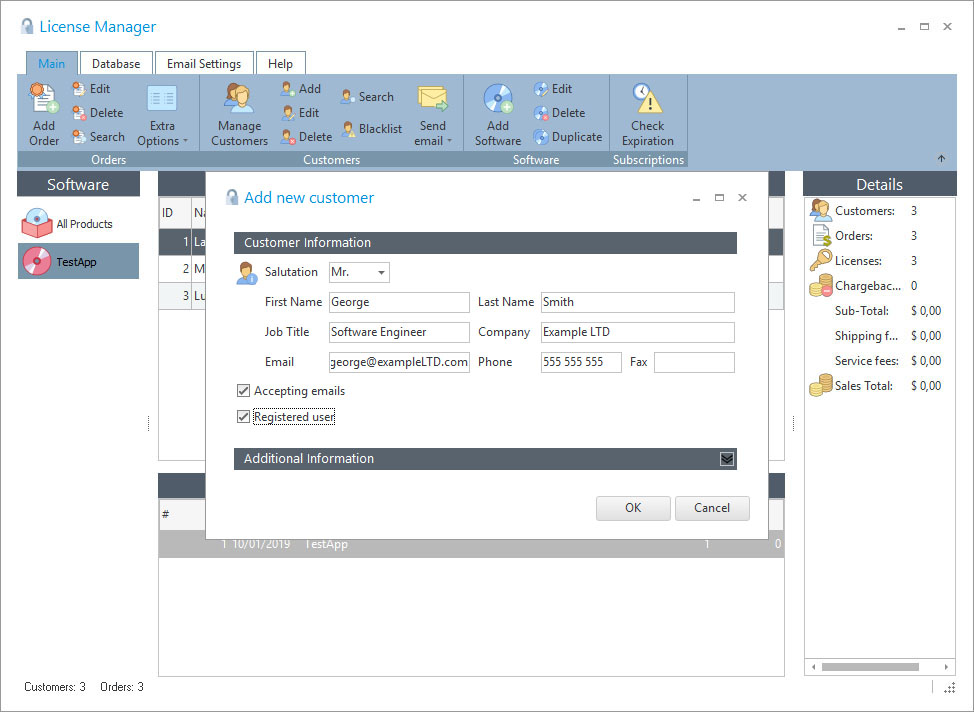
There are two special fields for each Customer:
1) The "Accepting e-mails" field should be checked if you plan to send emails to that user at a later time. For example, you select one software from the side bar and your customers are displayed, if you send an email to "All", those customers with the "Accepting e-mails" field *unchecked* will not receive the email. Basically, that field should be set if you don't plan to keep communication with that client either temporally or permanently. For example if from the "Check Orders Expiration" panel you see that an order has expired for a specific client, you send him a last email notificating him about the expiration and after that you uncheck the field "Accepting e-mails".
2) The "Registered user" field can be used to know that the current user is a valid user which is currently active. When you send an email to All Customers using a filter (for a single or all your software), you can see that you can specify if the email will be sent to customers with the "Registered User" field set, unset or both. There is not a standard way about when you should set/unset this field, you should use it in the way that it adapts better to your specific scenario.
Manage Customers
From this form you can Add, Edit, Find, Remove and Send emails to your customers. You can select a specific software and view all customers that purchased that software and send emails to a specific or all customers that appears on the list or send a email to a filtered group of customers.
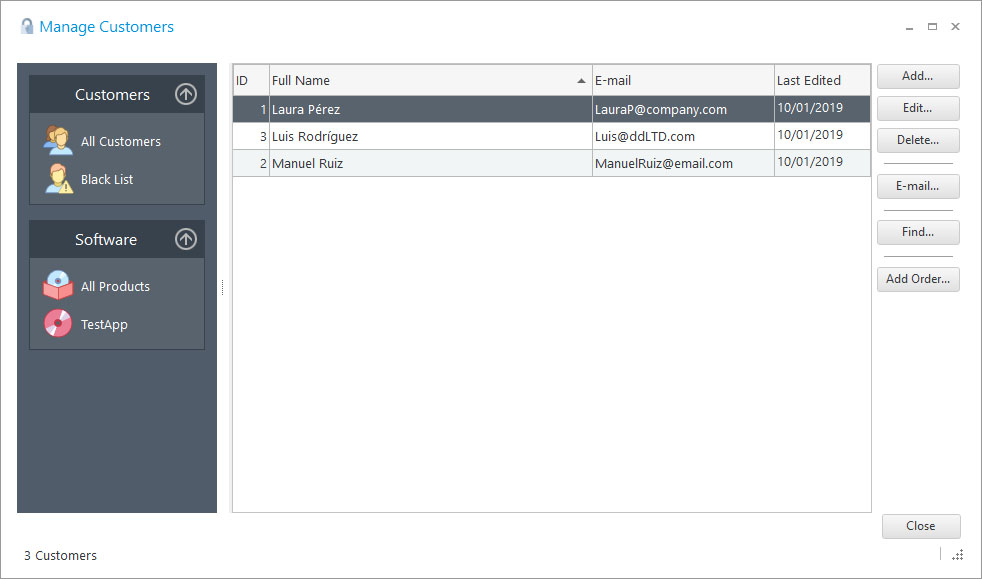
This panel is helpful when you want to communicate with your clients via email. You can select the "All Customers" icon or specify a software icon and all your customers will be displayed or customer for a specific software. After that, you can send emails to all or applying a filter.
Send E-mails using Filter
After selecting "All Customers" or specifying a software in the "Customer Manager" panel, all collected clients can be filtered, so emails are sent to a specific group of clients.
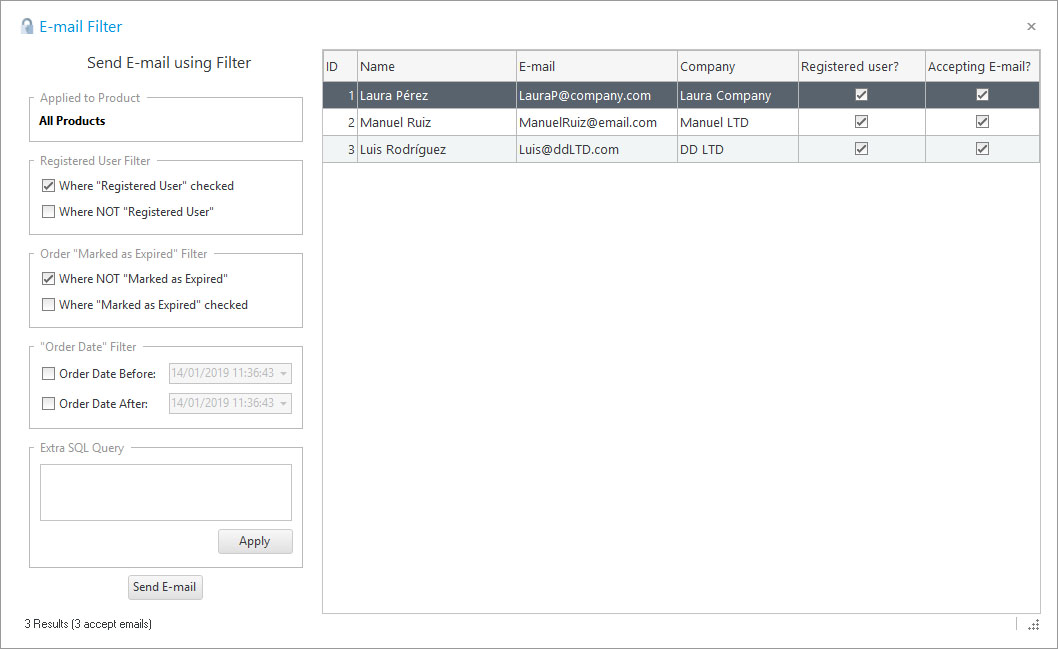
The following filters can be used:
•Where "Registered User" checked: Customers with the "Registered User" field (in the Customers table) are displayed.
•Where NOT "Registered User": Customers with the "Registered User" field unchecked (in the Customers table) are displayed.
•Where NOT "Marked as Expired": Customers where the "Marked as Expired" field (in the current software order) is not set, are displayed.
•Where "Marked as Expired" checked: Customers where the "Marked as Expired" field (in the current software order) is set, are displayed.